Step by Step Instructions
Imagine an automated wake up routine where you gradually emerge from your slumber to the peaceful sounds of birds singing and chirping and a slow soft light from the sunrise breaks through the darkness.
This is truly an amazing routine using the Amazon Alexa skills and Devices that you can customize to your morning ritual. You can allow this wake up process to occur over any length of time you specify.
Let’s look at what Smart Devices are required to perform these tasks and how to set up this automated routine.
Devices Needed for Automated Routine
This routine is simple and only requires two items like the ones listed below.
- Amazon Echo Device – For Playing the Sounds
- Smart Controllable Light Bulb – For Sunrise Simulation (There is also the option to use a Smart Dimmable Switch or Dimmable Plug)
The following example uses the Smart Color LIFX Bulb in the set up of this routine.
There are multiple Amazon Echo Devices on the market today. The original Echo and it’s newer models including the Echo Dot and Echo Show.
You can also find multiple Smart Light brands at any electronics store today, some are color controllable and others are only the standard white.
How to Set Up the Wake Up Routine
The following steps detailing the setting up of this routine assumes that you already have an Amazon Alexa Account created, a Device such as the Amazon Echo setup and connected to your home WiFi network and that you also have added your Smart Light to the Devices List in the Alexa App.
(If you need to know how to connect devices to the Alexa App, Click Here.)
Step 1
Open the Amazon Alexa App on your phone and select the more tab at the bottom right corner and then select Routines.
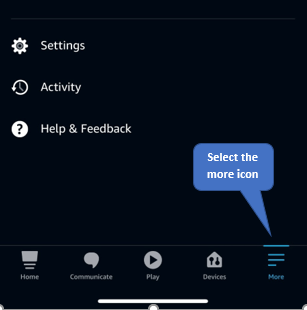
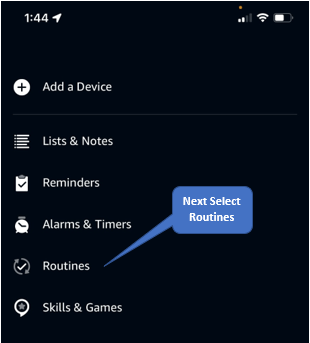
Step 2
After you have selected the Routines option on the menu, it’s time to add a new routine and name it. Select the plus symbol (+) in the upper right of your screen. Then you can name the routine, in this example the routine is called Wake Up.

After you have selected the plus symbol to create a new routine, you must give the routine a name. See the screenshots Below.

You can see in the image below that we named the routine Wake Up.

Step 3
Now that we have named our new routine, the next step in the process is to select the trigger that will activate the automated routine. First select the plus symbol next to “When this happens”. For this routine since the purpose is to peacefully wake you up in the morning, the trigger will be based on time of day using the Schedule function. See the types of triggers for different routines in the image below.

After selecting the Schedule Function you can chose when to schedule this routine. For this example we will chose at a certain time as illustrated in the images below.

Now that we have selected the At Time Option, we will select which days to repeat the routine. As this is a Automated Wake Up Routine, we will only repeat on week days. To change this, select the Every Day Text to choose the days.


After selecting the days for this routine, the next step is to select the time to trigger the routine. After selecting the time in the image below, you can see that we chose 6:00am.


Step 4
After setting up the schedule, you can choose what action you want to happen on this schedule. After selecting next, choose Smart Home and then select Lights. We want to have the light come on an gradually brighten to simulate the sunrise.


Now you must select the light that you want to use for this automated routine. As you can see below, we are using the bedroom light.

To simulate the rising sun, we will have the light power on at 1% and then add another action by clicking next. We will select the same light and have the brightness ramp up to 100% in 10 minutes.

The image below shows that we added another action with the same light and chose to ramp the brightness to 100% in over a 10 minute duration to slowly imitate a sunrise.

Step 5
Now it’s time to select the sounds we want to wake up with and in this example, the sounds of birds singing. You must first add another action and select Music & Podcasts.
Then select a provider from whichever services you have linked to your Amazon Alexa Account, such as Spotify, Pandora, iHeartRadio, etc.
You can choose to set a timer or duration to play your selection, or let it play until you wake and tell Alexa to stop.
You will need to select the song, track, or sounds, that you want to play and the device you want it to play from, such as an Amazon Echo Device in your bedroom.
See the images below:



Completed Automated Wake Up Routine
Shown below is our completed automated wake up routine.
We have named the routine Wake Up and set it to play at 6:00am on weekdays only. This will allow us to sleep in during the weekends. Don’t forget to disable the routine on holidays when you are home from work.
Next we have the bedroom light powering on at 1% at 6:00am when the routine starts and then ramps to full brightness over the course of 10 minutes.
At the same time starting at 6:00am, the birds singing track we chose from Spotify starts playing from the Amazon Echo Device in our bedroom.
We can wake up slowly and peacefully to birds singing and the illusion of a sunrise.
Pro Tip – The volume you have your device set at is the volume the routine will play.
You will want to set the volume to a soft low volume to wake up slowly and peacefully. If you were listening to music or an audiobook before bed and had the volume turned up, it will be a rude awakening when your wake up routine plays at 6:00am.
The way to correct this is to set up another automated routine to automatically adjust your volume down to a 2 or 3 in the middle of the night when you are asleep.
You could also add this adjustment to the beginning of you wake up routine.

